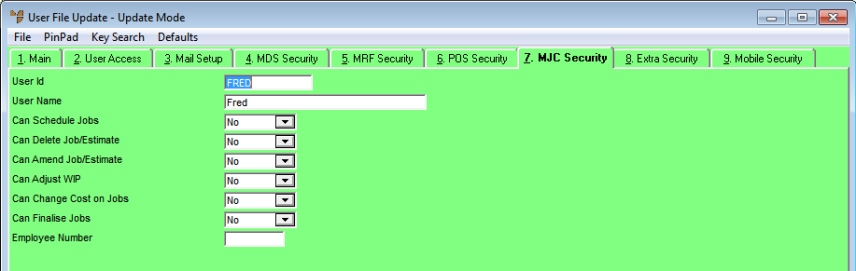
The User File Update screen - MJC Security tab is where you setup security for users of the Micronet Job Costing (MJC) system.
Refer to "Adding a New User" or "Updating a User".
Micronet displays the User File Update screen - Main tab.
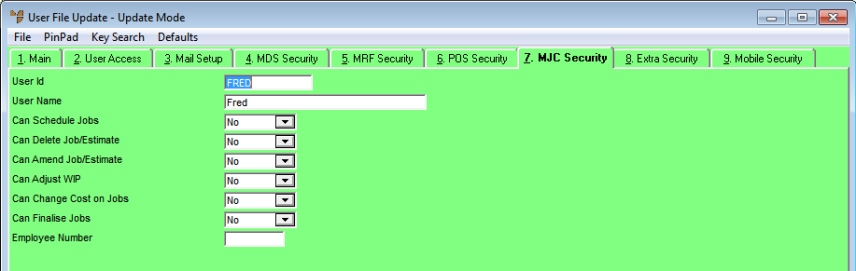
|
|
Field |
Value |
|
|
Can Schedule Jobs |
Select Yes to allow this user to schedule jobs, or No if they cannot. |
|
|
Can Delete Job/Estimate |
Select Yes to allow this user to delete jobs and estimates, or No if they cannot. |
|
|
Can Amend Job/Estimate |
Select Yes to allow this user to change jobs and estimates, or No if they cannot. |
|
|
Can Adjust WIP |
Select Yes to allow this user to change work in progress, or No if they cannot. |
|
|
Can Change Cost on Jobs |
Select Yes to allow this user to change the cost on internal and manufactured jobs, or No if they cannot. Note that you cannot change the costs on service jobs, except for costs on non-inventory items. |
|
|
Can Finalise Jobs |
Select Yes to allow this user to finalise service, manufactured and internal jobs. Once a job has been finalised, no users (including supervisor users) can edit the job, change its status or post materials or labour to it. |
|
|
Employee Number |
This field only applies if you are using the Micronet Mobile Field Service module to manage a fleet of mobile technicians or installers. For more information about Field Service, refer to "Introduction to Micronet Job Costing". Enter this user’s employee number. Only field service job allocations assigned to this employee number will be downloaded to this PDA user. |